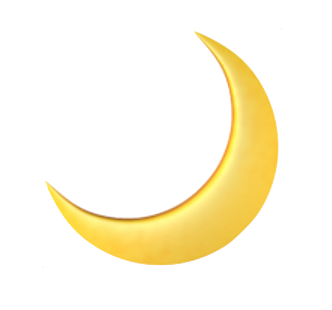🧰 Current Tools & Tech
My up-to-date list of the tools and tech that keep me productive and happy.
I love seeing people's workspaces and tool stacks, so I thought I'd share mine.
I'm always on the hunt for the best tools for my needs, so this list will probably change pretty frequently. If you have any favorites to recommend, send them my way!
Last updated: January 2023
📚 Pen and paper
I'm constantly rotating through notebooks and pens, but I always come back to my trusty favorites:
📓 Leuchtturm 1917 (dot grid only)
✒️ Platinum Preppy Crystal fountain pens
✏️ Blackwing 602 pencils
📝 Notetaking apps
- Notion: Every single personal project I have going on is organized in Notion, along with my personal accomplishment log, notes about what I've been reading and listening to (in my "What stood out?" database), all the organizational templates I've created and shared online, and all sorts of other resources.
- NotePlan: This is where all the unorganized stuff gets dumped. Stuff like my running grocery list, quick little drafts of texts/tweets/Slack responses I need to think about for a second, someone else's Starbucks order I said I'd pick up, and whatever else throughout the day that needs to get brain dumped somewhere. I run through every few weeks and tidy/delete.
- Workflowy: I love the format and structure of this tool for outlining thoughts. Where Notion excels at presenting information, Workflowy makes it really easy get everything on the page, add structure, and build a linear outline. The best way I can describe this is that I think this is the only notetaking app that actually fits the way my brain works. I also fairly regularly use this for quick daily logs when I want to check in or journal about a task regularly. [Update as of January 2023: I'm currently testing Tana as a replacement for this.]
✅ Task management
- Things 3: I change my task apps pretty frequently, and am not super loyal to any one tool. Right now, I'm using Things 3.
- Bullet journal: Not a tool, but a journaling system I use to get things done. I don't make those artsy Bullet Journal spreads. Aside from a few monthly tracking sheets, I keep it pretty utilitarian and sparse. I also use a Bullet Journal to write up a month in review at the end of each month and set new goals for the following month.
💼 Remote work must-haves
- Slack (with custom Slackmojis of course): For casual, instant messaging.
- Zoom: I've tried so many video chatting apps, but I always come back to Zoom. It's not the sexiest or most fun, but it always has the most reliable high-quality connection for me.
- Loom: When you work remotely, a lot happens asynchronously. When something doesn't need to be a meeting, sending a quick Loom screen recording and video message is the way to go.
- Google Docs & Sheets: But you knew this already.
🔧 Chrome extensions
- 1Password: If you're not using a password manager, what the heck are you even doing?! 1Password is my choice not because it's necessarily the best, but because business accounts provide free personal accounts, which I think is a pretty neat perk for remote teams. It gets the job done for a decent price.
- Ghostery / uBlock Origin / PixelBlock: These are the things that make internet browsing less annoying. This is my dream team for blocking ads, trackers, and those sneaky little email tracers. And they're all easy to turn on and off when you need to.
- Instapaper: Saving links I come across to read later helps me stay focused on tasks when I'm trying to get some heads-down work done. Sure, a lot of the time I'm Instapapering things for never, but it definitely helps me feel less bad closing tabs.
- Readwise: I loved using Highly to highlight interesting things from articles I was reading online, but they're not around anymore. Readwise is the next closest thing, I guess, but it's definitely designed for a different purpose. I like that it lets me compile all my Kindle highlights, too, but I wish it showed my highlights on the actual page for articles I've read online.
- Momentum: This replaces your New Tab page with a clean and tidy spot where you can isolate out your one key task for the day. It's just a nice little reminder to stay on task, plus the photos are pretty. I've been using this for years... I'm not even sure what the normal Chrome New Tab page looks like anymore.
What I immediately put on every new machine
📱 iPhone 14 Pro
- Pocket Casts: My favorite podcast app.
- Authy: I switched from Google Authenticator to Authy to make life easier when I need to change devices.
- Sky Guide: I just love this. It's so fun to use at night to see what stars are in your sky.
- Nike Run Club: I know this isn't the best run tracker, but it's the most fun for me to use.
- Dropbox: I keep this on my phone so I can always be dumping photos into my Dropbox. I had a phone freeze and die on me a few years back, and I ended up losing a huge chunk of cute puppy photos. No more! Plans are affordable and it's easy to use. (That's an affiliate link that gives us both some free space.)
👩🏻💻 27" iMac (2019)
- Alfred: I use and rely on this so much that I forget it's not standard on every Mac. I launch every app and search for any file I need using Alfred shortcuts, and that's apparently just a tiny sliver of what this app can do.
- Ulysses: This is my favorite long-form writing app, where all my blog posts live. It's easy to use, easy on the eyes, syncs across all devices, markdown compatible (mostly), and lets you publish directly to wherever you publish your writing. (I get this through Setapp, which lets you pay monthly for a bunch of really useful apps. That affiliate link will getcha a free month.)
- Day-O: This is a super simple app that swaps your clock in your menu bar out with a lil drop-down calendar. I know I can get a calendar, but this is just so basic and at-my-fingertips that I consider it essential.
- Clocks: This tiny menu bar app lets you select a bunch of time zones (like the ones your remote team members are in) so you can see what time it is for everybody all in one spot. There's a little slider as well to make it easy to see what time it'll be in multiple locations at once and what "in 2 hours" means for everyone. There are websites that do this really well, but I love the convenience of having this in my menu bar.
- Rocket: This makes typing emoji super fast and easy anywhere. It lets you use Slack-style shortcuts in any app. I like anything that gives me a keyboard shortcut, so I am obsessed with this.
- Vanilla: Just a little thing to keep your menu bar icons tidy, from the maker of Rocket.
- Paste: I can't even imagine not having a history of my clipboard anymore. This keeps everything you copy handy – even photos and screenshots. (I pay for this through Setapp, which lets you pay monthly for a bunch of really useful apps on this list. The affiliate link here gives you a free month.)
- Clean My Mac: This is one of the best and easiest ways to keep your Mac clean and running fast. Back when I had a slower machine, I used this regularly to free up working memory and to fully uninstall stuff, and now that I'm on a newer machine, I just run this for regular maintenance. (Another Setapp included app!)
- Gifox: I discovered this app through Setapp, and it's become my go-to for quickly creating gifs out of screenshots. (Again, this Setapp affiliate link.)
- Clean Shot: Love this for taking better screenshots. The normal Mac screenshot keyboard shortcuts are fine, but swapping them for Clean Shot shortcuts makes it super easy if you ever need to quickly annotate, redact, or remove background distractions. I also keep Clean Shot in my menu bar in case I want to screen record or take a rolling window screenshot. (Can you tell I get my money's worth on Setapp?)
- Backblaze: For automatic back-ups, which I didn't really think was that important until it really, really was. (This link's an affiliate link that'll give you a free month.)
- 1Password: I have the desktop version as well as the Chrome extension because I like being able to search my vault with a keyboard shortcut.
🎨 11" iPad Pro
- GoodNotes: I keep a daily log and switched from paper to GoodNotes with an Apple Pencil 2 years ago. I miss the paper, but GoodNotes makes it super fun to add little doodles in, which are really fun to look back on at the end of the year.
- Notability: I also like and use Notability for jotting down actual notes with an Apple Pencil. I don't use it that often, but it's helpful when I want to take digital notes at work or just need to jot something down while I'm using my iPad without the keyboard.
- Procreate: This unfortunately-named app is great for drawing. I'm not very good at using it, but I have fun with it and hope to get better.
😍 Other apps and stuff I don't want to live without
- Eero: I bought and plugged in a few Eero Pros around my house, and my internet speeds got so much better, especially in corners of my house and yard where I barely got any WiFi coverage before. Helpful to keep Nest cams online, and the security features are pretty nice to have.
- iFit: Okay, I never ever thought I'd enjoy running on a treadmill, but iFit totally changed my mind. I got super obsessed with this in 2020, when hiking and running in different places around the world replaced any and all travel for me. I didn't think I'd renew this when my free year ended, but I honestly can't see myself ever cancelling this.
- Lunch Money: I replaced Mint.com with Lunch Money because it's a much nicer experience and because I like supporting independent developers when I can. It does just about everything Mint does, and also lets you track crypto and add file attachments (receipts!). It's also very pretty and very easy to set up. (That's an affiliate link that'll give you a free month after your free trial.)
- Sonos: I'm late to the Sonos game, but after swapping out a 5-piece speaker system with the small-but-mighty Beam sound bar, I'm sold. There's nothing quite like the ease of not having to connect to Bluetooth everywhere you go.